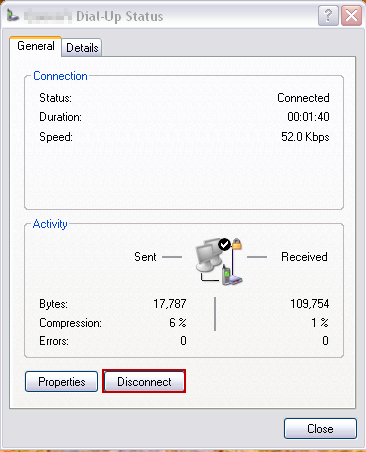It’s hard to believe, but only a few years ago I eagerly looked for excuses to use Adobe Flash to make a website just a bit more interactive or fluid. Now, I have started the process of purging Flash from every site that we operate, and manage for clients. What changed?
iOS.
It’s truly astounding how much web browsing is done on iPhones and iPads where Flash does not exist (Flash is also on the outs in the Android world). One of our clients has the majority of their web traffic driven by their weekly email newsletter – and I’ve seen the numbers, a very large fraction of people read their email on their phones and tablets. Today, it is critical that your website does not depend on Flash. It’s also a good idea to slowly remove Flash from non-critical parts of your website too.
Which leads to today’s subject. On many of Perceptus’ websites we use sIFR, Scalable Inman Flash Replacement, which 5 or 8 years ago, was a great way to use nicer fonts on your website for headers. sIFR uses Flash. For some reason the most recent Google Chrome web browser broke some, but not all, of the sIFR headlines on print-bingo.com, our popular bingo card generator. It might be related to a missing attribute or something relatively minor. But, rather than debug it, it was time to move to Javascript based fonts. On print-bingo.com, we’re now using Google Web Fonts.
Bye bye sIFR. You were a good thing for your day.