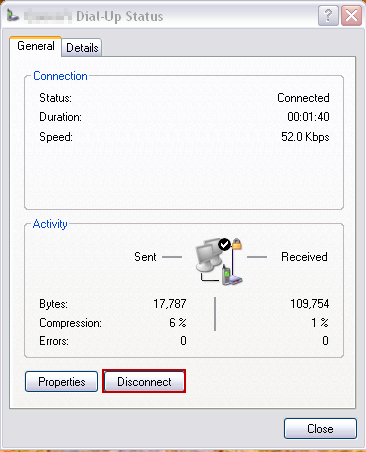My out of the blue problem today was resolving a dialup issue for a store in Saskatoon. Yes – we do support a few people using old fashioned analog modem connections.
Everything seemed normal, the phone cord connections, the modem was picking up the line, the ISP’s dialup number was answering if dialed on a cell phone, and it was entered correctly in the dialup settings… it was a puzzle. The on-screen error in Windows was a fairly generic 676.
Until the local contact mentioned that Saskatchewan just added a second area codes. The original area code 306 and the new 639. This has required mandatory 10 digit dialing – 10 digit dialing was optional for a year, but as of May 11, it’s mandatory.
The easy way to dial 10 digits in Windows XP is to shim the area code into the phone number box where there used to be just the 7 digits.
The “proper” way to make this change is to go to the dialup connection properties. Select “Use Dialing Rules”. Open the “Dialing Rules” window. Edit your location. Under “Area Code Rules”, add a new rule for area code 306 (for Saskatchewan) and set a new rule for all prefixes to “Include the area code”. Save everything and try it.