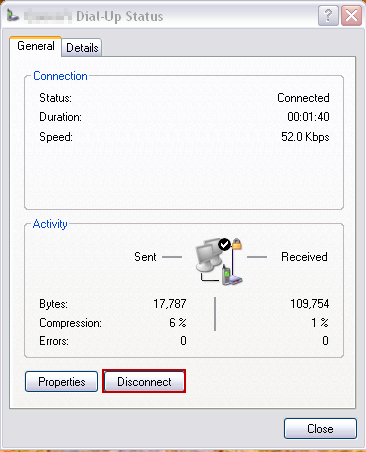My very first host name was a free dynamic host name provided by the good folks behind yi.org. It was a classic story line, kid with his first always-on internet connection (cable, later ADSL) wants to host a web page on the world wide web! This ran well for me for well over a decade… until today.
I don’t even recall how I ended up with this free service, they were one of the first, but probably not the first dynamic host name provider. I suspect I just liked that “yi.org” was many characters shorter than the alternatives.
Unfortunately, as best as I can tell, the site has been shut down. My best guess, based on the snapshots available from archive.org, is that sometime in 2015 it all went away.
Apparently, they have graciously maintained DNS service for the host names that were in their system (I suspect updates have been disabled for a while). I wouldn’t have noticed that the site was gone if the static IP address for my little site finally had to be revised.
Long ago I deprecated that host name in favour of a lotus-land.ca address (of which I have control); however, I still type the shorter “yi.org” address often.
RIP yi.org, and thanks for all the great lookups!